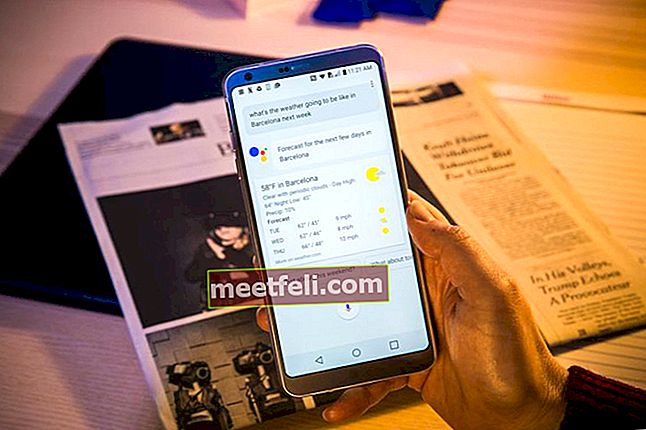The Lg G6 is one of the best phones on the market. It has been designed to enhance the users’ experience. Though the phone may be brilliant they are not always perfect. Users can complain about their Lg G6 running slow. This could be as a result of a number of factors such as a specific application that is depleting your phone’s capacity. You may have to remove this application or update it. LG G6 lag problems when simply steps are taken by the user. This article will explore all the solutions you can use to fix LG G6 lag problems.
See also: How to fix Lg G6 Bluetooth issues
How to fix LG G6 lag problems?
Restart your device
Restarting your device is the first step you should take when you experience Lag Problems. This is a simple diagnostic that you can perform if you are not technologically inclined.
- Press and hold the Power button located at the back of your device.
- You will be prompted to select restart or power off.
- Select restart
Close background running Apps
Applications that are downloaded on your phone could be affecting the operation of your phone. It is recommended that you have one active application running. You need to close any open application and see if the problems resolve. Please follow the step on how to close applications.
- Click on the square button at the bottom right of the LG G6. This will open up your currently running apps.
- Scroll up and down to see other running apps on the LG G6.
- Swipe an app from the right to the left to close it. It will disappear from the screen and then it is closed.
If you want to close applications then:
- To do this, tap the square button in the lower right
- Now tap on clear all to close all the running apps on the LG G6
Update Apps
A lag may be as a result of outdated applications. Updating your application will improve the performance of your phone. Depending on your settings, many apps will update automatically, or you can update apps directly from the Play Store app.
Update an App Directly
- Tap on home key and then select Play Store
- Tap Menu icon and then select My apps & games
- Select the app you want to update, and then tap UPDATE
- Then select CONTINUE.
Automatic update
- Click on the home key then select Play Store
- Tap on the Menu item then select Settings.
- Tap on Auto-update apps and select an option.
- Din applikation ska uppdateras automatiskt när en uppdatering blir tillgänglig
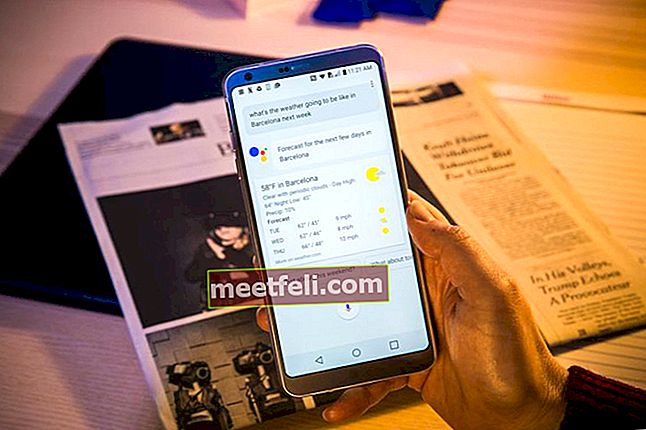
Uppdatera operativsystem
- De flesta Android-telefoner fungerar bättre när de använder det senaste operativsystemet. Om din telefon inte har den senaste versionen bör du överväga att uppdatera ditt operativsystem.
Steg för hur du uppdaterar operativsystemet:
- 1. På hemskärmen trycker du lätt på Inställningar
- 2. Klicka på Allmänt
- 3. Bläddra ner och knacka på “Om telefon”
- 4. Tryck på Uppdateringscenter
- 5. Tryck på Programuppdatering
- 6. Klicka på Sök nu för uppdatering. Din telefon söker efter tillgängliga uppdateringar
Avinstallera appar
Om du nyligen installerade en ny app kan du avinstallera appen och se om fördröjningsproblemet försvinner. Följ instruktionerna nedan för att avinstallera en app.
- Välj fliken APP på startskärmen
- Klicka på Inställningar.
- Välj applikationer.
- Tryck sedan på Hantera applikationer.
- Välj önskad app.
- Tryck på Avinstallera.
- Välj OK.
Programmet du har valt ska avinstalleras och telefonen ska fungera smidigt.
Avslutar
Lösningarna ovan bör lösa den fördröjningsproblem du upplever med din LG G6. Om du fortfarande står inför utmaningar, vänligen kommentera nedan. Vi hjälper dig gärna.