Your iPhone won’t connect to iTunes? You are not the only one! Many owners of this device complained about the same issue, and here we are going to share several potential solutions. Try them one by one, and hopefully, the problem will be solved. If not, visit one of the Apple Stores.
See also: How to fix iPhone Wi-Fi issues?
iPhone won’t connect to iTunes

www.pcmag.com
Solution No.1: USB port and cable
Unplug everything, and plug back in. If your device still can’t connect to iTunes, try another USB port. Try another cable. Also, unplug all other USB accessories that are currently plugged except your iPhone.
Solution No.2: Restart your iPhone
To restart your iPhone, press and hold the sleep/wake button, and once the slider appears on the screen, drag it and turn your smartphone off. Then press and hold the sleep/wake button to turn it back on.

www.iphonehacks.com
Solution No.3: Restart your computer
When experiencing a problem like this one is, restart your computer, because this will restart the USB ports which can fix the problem. Once your computer boots up, try connecting to iTunes again.
Solution No.4: Update iTunes
You need to make sure that you have the latest version of iTunes software installed on your computer. To check for iTunes updates is very simple.
Mac users:
- Open the iTunes software
- Choose iTunes from the menu bar
- Click on Check for updates
- Follow the given steps to install the latest version
Note for Mac users: To use the latest version of iTunes, you need OS X 10.8.5 or later.
Windows users:
- Open the iTunes software
- Choose Help from the menu bar
- Click on Check for updates
- Follow the given steps to install the latest version
Note for Windows users: To use the latest version of iTunes, you need Windows 7 or later.
Solution No.5: Reinstall iTunes
If the previous solutions didn’t fix the issue, and your iPhone won’t connect to iTunes, then you should reinstall the software. Remove it from your computer, download the latest version from here, and install it. When uninstalling iTunes, you should also uninstall QuickTime, Bonjour, Apple Software Update, Apple Mobile Device Support, and Apple Application Support.
Solution No.6: Disable the antivirus software
There are tons of issues and errors that may appear when you try to connect your iPhone to iTunes, and many times temporarily disabling the antivirus fixes the problem. Try that out as it may work for you.
Solution No.7: Reset all settings
Du kan återställa alla inställningar på din iPhone och sedan försöka ansluta igen. För att göra det, gå till Inställningar> Allmänt> Återställ> Återställ alla inställningar och tryck sedan på Återställ alla inställningar för att bekräfta. Dina uppgifter kommer att förbli intakta.
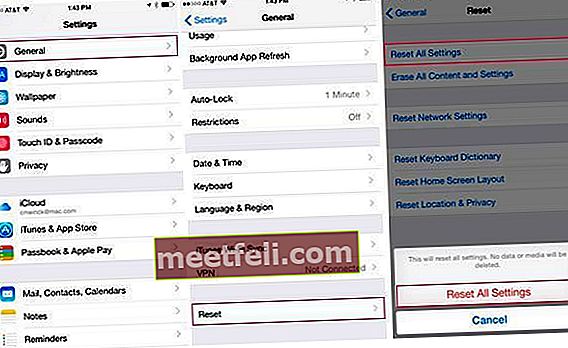
www.everythingicafe.com
Lösning nr 8: Radera allt innehåll och alla inställningar
Om iPhone inte ansluter till iTunes även om du har provat alla lösningar som listas ovan kan du radera allt innehåll och alla inställningar. Till skillnad från den tidigare lösningen kommer alla dina personliga inställningar, applikationer och data att raderas från din enhet, så skapa en säkerhetskopia.
Gör följande: gå till Inställningar> Allmänt> Återställ> Radera allt innehåll och alla inställningar och tryck sedan på Radera allt innehåll och alla inställningar för att bekräfta. När enheten har raderats startar den om. Följ stegen på skärmen för att ställa in den som en ny enhet.
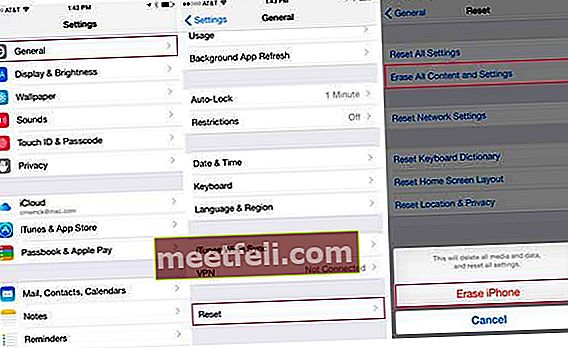
www.everythingicafe.com
Många användare löste problemet med en av de lösningar som vi listade här, men om du försökte dem alla och din iPhone inte anslöt till iTunes är det bästa att besöka en av Apple Stores.









